
How to fix Audio issues on headphone while using Praho 2
We regret the inconvenience caused to you, please follow the below steps to restore the audio.
Note: Type the commands Manually
Step 1. Open the terminal and type “sudo alsamixer”
look at the first node, it's called headphones you will notice that it is muted, and that state is denoted as “MM” use the m key on the keyboard to enable it, use the right arrow keys to check for other nodes make sure all the node bars are at 100%, if not then use up arrow key to increase the volume, then use ctrl +c to save the settings, if it asks or the password, enter the admin password.
Step 2. In terminal, type next command “sudo alsactl --file ~/.config/asound.state store” and hit enter, if it asks for the password, enter the admin password.
Step 3. Now type “sudo nano ~/.bashrc” in the terminal this will open the bashrc file scroll to the bottom using the arrow key and add a new line “alsactl --file ~/.config/asound.state restore” then use ctrl+O to write it and press "Enter" now exit it using ctrl+x.
Step 4. Open “Startup applications” from menu, at the bottom there is a “+” Click it and select “custom command” in the popup window under name type “sound config” and under command type “gnome-terminal” and save it by clicking “add” make sure it is enabled.
Now restart the device and make sure that the right sound output is selected in sound settings, Enjoy!!


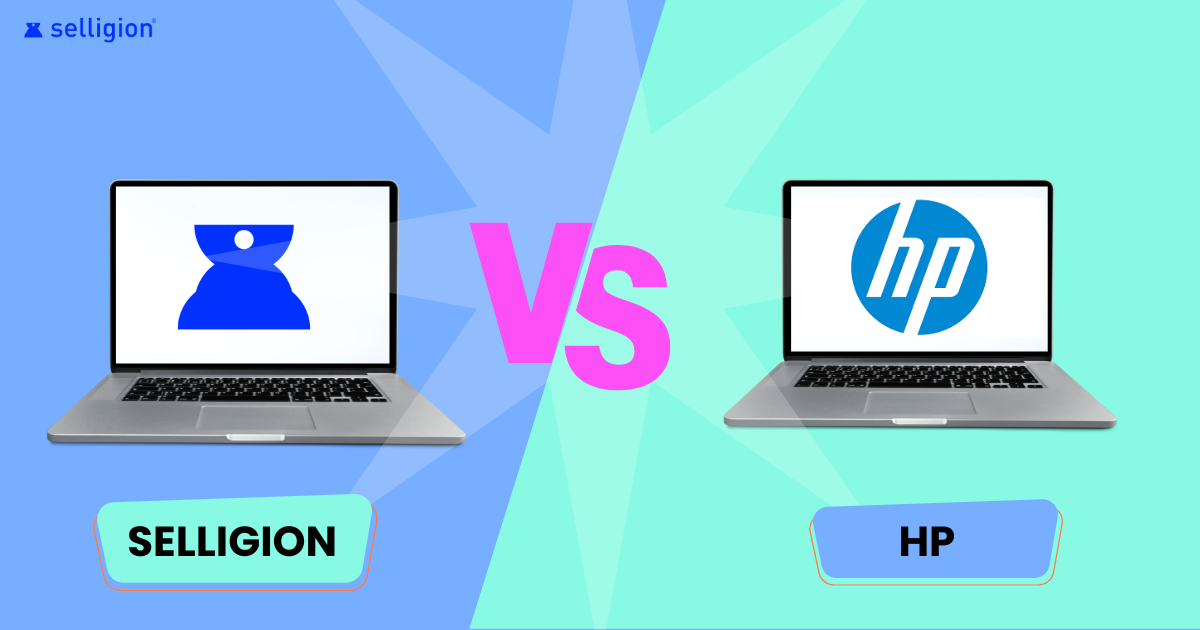
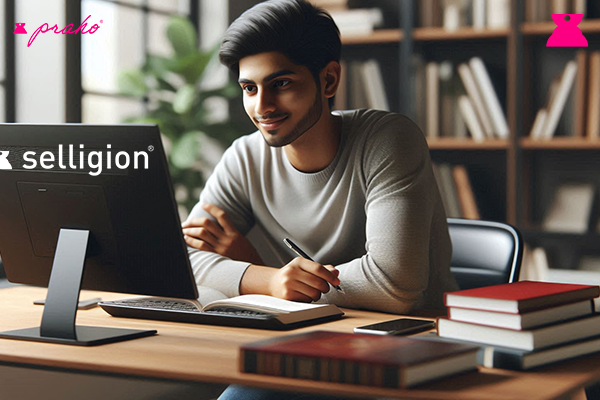
.jpg)